From Mexico.purplecow.org
| Line 29: | Line 29: | ||
Find the modem device. It'll look like this in Device Manager. | Find the modem device. It'll look like this in Device Manager. | ||
| - | [[image:voda1.png|right]] | + | [[image:voda1.png|right|thumb]] |
Now we need to configure the magic init string for the modem. You might remember this from 1992 and dial-up modems. Fun times. | Now we need to configure the magic init string for the modem. You might remember this from 1992 and dial-up modems. Fun times. | ||
| - | [[image:voda2.png|right]] | + | [[image:voda2.png|right|thumb]] |
The actual string is: | The actual string is: | ||
| Line 45: | Line 45: | ||
* General Tab: | * General Tab: | ||
** Enter *99# as the phone number. | ** Enter *99# as the phone number. | ||
| - | [[image:voda3.png|right]] | + | [[image:voda3.png|right|thumb]] |
* Options Tab: | * Options Tab: | ||
| - | ** Make sure "Include Windows logon domain" and "prompt for phone number" are unticked [[image | + | ** Make sure "Include Windows logon domain" and "prompt for phone number" are unticked [[image:voda4.png|right|thumb]] |
Then hit okay. | Then hit okay. | ||
Revision as of 12:37, 14 September 2010
Using a Vodafone 3G service on Windows 7 without Vodafone Connect
Introduction
If you're a Vodafone mobile broadband customer using a data card, you've probably run into "Vodafone Mobile Connect" by now. It's a huge application, takes ages to start on boot, consumes a lot of resources and generally buggers your machine up. It's not cool at all. Sure, it might let you send an SMS with a nice interface, but it's not actually helping the mobile data connection.
Drivers
Major problem number 1 comes in right at the start - you just can't download drivers for the Huawei E800. Nor the E620, which Windows 7 thinks the card is. The links Windows comes up with are dead links - very sucky. Shame on Huawei for making life difficult and giving the customer nothing but 404s and 500s and forum entries.
Major problem number 2 comes in when you try to Google for a driver. Nope. There's a lot of spammy sites trying to offload a virus or three with their bullshit "driver toolbar" crap. Nope. That's not cool at all.
The solution is to
1. Download the latest Vodafone Mobile Connect 2. Install it normally. 3. Reboot and fire up the connection once to make sure it works 4. Uninstall Vodafone Mobile Connect
The drivers will remain after the horrible application is gone. Sweet. We're feeling a bit happier now.
Getting it working
I've set up a Vodafone connection using a Huawei E220 on Solaris - Huawei E220 on Solaris with Vodafone Australia and that worked just fine, so I already had a pretty good idea how the whole thing worked - just PPP with a couple of funnies.
1. Insert the card and make sure the lights are flashing properly - it should settle into a blue LED. If you followed my previous advice and tested your connection after installing Mobile Connect, you should be happy. If that didn't work, I don't suppose the following will help you.
2. Fire up Device Manager.
Find the modem device. It'll look like this in Device Manager.
Now we need to configure the magic init string for the modem. You might remember this from 1992 and dial-up modems. Fun times.
The actual string is:
AT+CGDCONT=1,"IP","vfinternet.au"
3. Head to Control Panel > Network and Internet > Network Connections
Create a new connection. I called mine "3G" because I'm lazy.
- General Tab:
- Enter *99# as the phone number.
- Options Tab:
- Make sure "Include Windows logon domain" and "prompt for phone number" are unticked
Then hit okay.
4. Connect it.
Double clicking will start the connection.
Leave the username and password blank. You can save this configuration so you don't get prompted again.
Without the slowness of Voda's mobile connect app, it might seem to take a long time to connect. This is okay. It'll get there within 60 seconds, just be patient.
5. Enjoy.

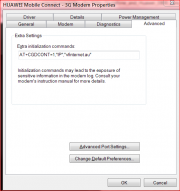
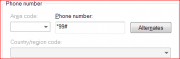
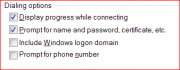
![[]](/skins/blender/open.png)
